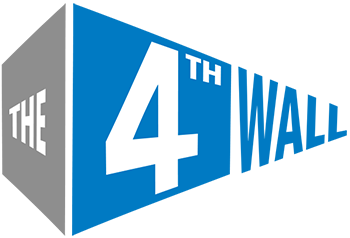Aug 19, 2025
Crews shared their funniest production mishaps on TikTok, and the stories are gold - wrong venues, missing cables, hot mics, and consoles throwing Windows errors mid-show. Read More »
Jul 1, 2025
Jun 17, 2025
Jul 16, 2025
Jun 18, 2025
Jun 5, 2025
Apr 14, 2025
Mar 28, 2025
Mar 28, 2025
Mar 25, 2025
Mar 25, 2025
Mar 17, 2025
Feb 18, 2025
Jan 8, 2025
Dec 20, 2024
Dec 11, 2024
Nov 18, 2024
Nov 15, 2024
Nov 1, 2024
Oct 2, 2024
Sep 6, 2024
Aug 19, 2024
Aug 7, 2024
Aug 6, 2024
Jul 2, 2024
Apr 24, 2024